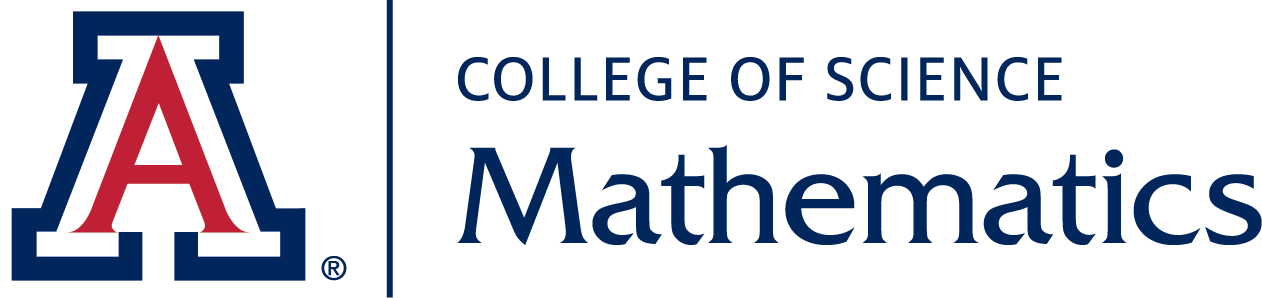Note: 9/2014 - Due to the new version of Ubuntu (14.04) on our gateway machines and servers, you may need to update a file so that your vnc desktop will appear properly. If you have a problem viewing your desktop: 1) Kill your vncserver process, 2) In your ssh terminal window, remove the following file: ./vnc/xstartup (i.e. rm ~/.vnc/xstartup) 3) Restart the vncserver.
What is VNC?
VNC stands for "Virtual Network Computing" and is a type of "remote desktop" software. VNC lets you access to a Linux desktop running on a Math server in a window. This desktop is called a "VNC server." It will run until it is killed. You connect to or "view" your personal virtual desktop from a "VNC client". You can disconnect and the desktop will continue to run. You need "VNC client" software on your Mac OS X, Windows, Linux machine or tablet to use this service. (See www.realvnc.com and at www.tightvnc.com for VNC clients.)
Our VNC Gateways: Phoenix (grad students) and Dragon (faculty) provide graphical access to your network account desktop from anywhere on the internet.
Since the gateways have many users, Please run computational software(e.g. Matlab) on the chivo cluster for graduate students, or on faculty desktops instead of on the gateways.
1. Set up your VNC Service
Before you can connect, you must setup your VNC service.
2. Connect to the VNC Service
2.1 Create a virtual private network (VPN) connection
If you are connecting from off campus, you must first connect to the Math VPN, the UA VPN or use SSH Tunneling.
2.2 Installing the VNC Viewer
The VNC Viewer is a program you run on your local machine which connects to the remote VNC desktop so you can interact with it.
Windows and MAC
- Microsoft Windows VNC Viewer - TightVNC Viewer [Download]
- Mac OS X VNC Viewer - Chicken of the VNC [Download]
Linux
- If you are connecting from a linux computer, the vncviewer program should be pre-installed.
2.3 Connect the VNC viewer to the VNC server
Now you will connect to the remote VNC desktop you setup in step 1.
Launch the viewer (e.g. tightvnc.) For the host connection, use:
hostname.math.arizona.edu:59xx
Where "hostname" is the server you ssh'ed to and xx is the VNC number that displayed when you setup your VNC Service.
If you are connecting from a linux computer, VNC can be launched from the command line with the following command:
vncviewer hostname.math.arizona.edu:59xx
You will also be asked for the VNC password you created at that time. If you forgot the password you can reset it.
3. Disconnect from your VNC session
To disconnect from (i.e., stop viewing) your remote desktop, simply close the viewer (the outermost window).
There is no need to close individual windows inside your virtual desktop, nor is there a need to log out of the Gnome session inside your virtual desktop. (In fact, if you accidentally do this, then you must kill your remote desktop and create a new one.)